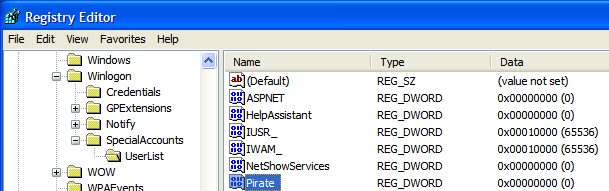The system requirements are as follow:
1. Locate and double-click Setup.exe to begin the installation. The following message will appear on your screen:
- 32-bit systems: Computer with Intel or compatible Pentium III 1 GHz or faster processor (2 GHz or faster is recommended)
- 64-bit systems: Itanium processor or faster. 1 GHz or higher processor
- Memory: Minimum of 512 MB of RAM (2.048 GB recommended)
- Storage: At least 2.0 GB of available hard disk space
- Supported Operating Systems: Windows Server 2008 ; Windows Server 2003 Service Pack 2; Windows Server 2003 Small Business Server R2; Windows Vista; Windows XP Service Pack 2